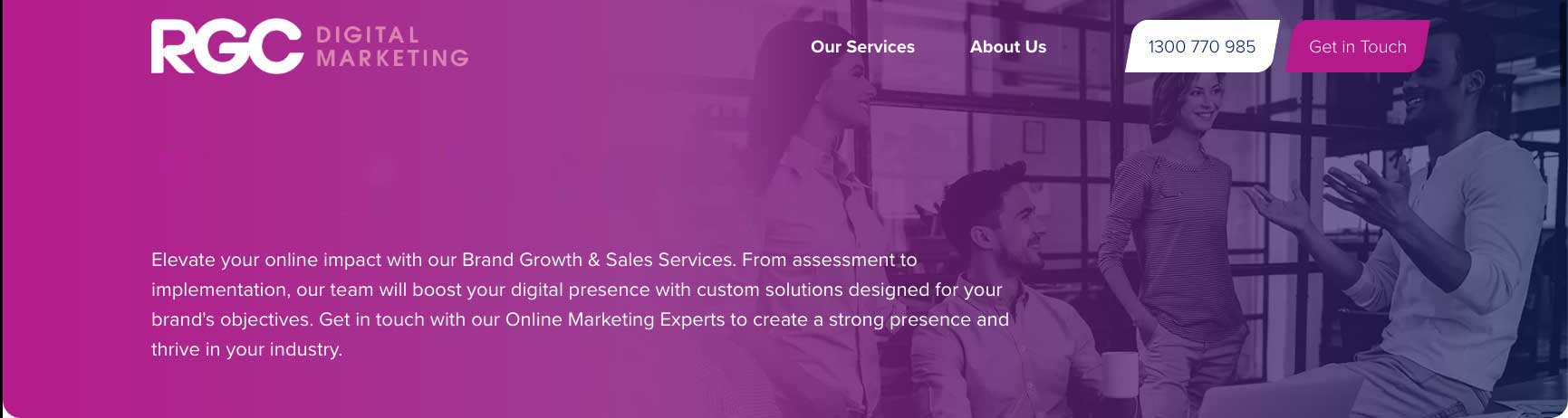Getting Started With Google Search Console
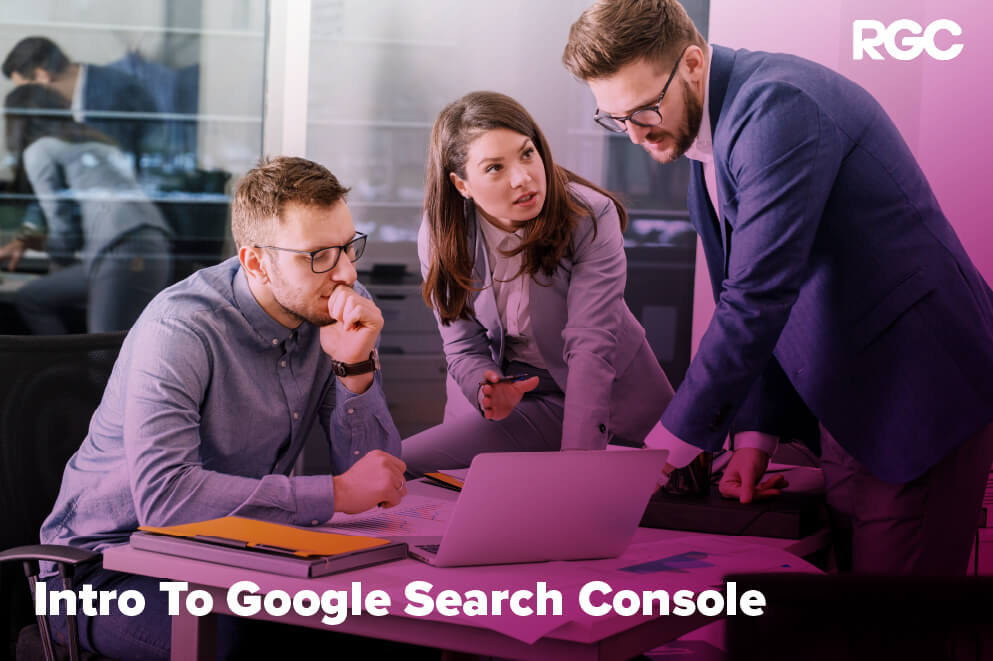
Table of Contents
- Setting Up An Account
- Understanding The Dashboard
- URL Inspection
- Performance
- Indexing
- Experience
- Shopping
- Enhancements
- Security & Manual Actions
- Links
- Your Day-to-Day Use of Google Search Console
- Clicks
- Impressions
- Average CTR (Click-Through Rate)
- Average Position
- Begin Using Google Search Console Today!
If you’re looking for an all-in-one tool that not only monitors your website’s performance but also alerts you when things go south, Google Search Console is your go-to solution. Whether it’s identifying weaknesses in your site’s SEO or flagging issues that could affect the user experience, Google Search Console is the eyes and ears every website owner needs.
And the best part? It keeps you in the loop with real-time information so you can address issues as they arise. If you own a website, understanding how to navigate this tool is a must.
Setting Up An Account
Before you dive into the sea of metrics and features that Google Search Console offers, the first thing you’ll need to do is create your account. To start, you’ll need to log in, and then you’ll find an “Add New Property” button at the top of the display.
The “property” is your website or domain. If you opt for the “domain”, Google automatically tracks every page tied to the chosen domain. Alternatively, you can use the “URL prefix” option, but you’ll need to include the correct “https” or “www” sections to ensure data is collected accurately.
Next, you’ll need to prove you own the site through a verification process. You’ll find plenty of guidance in Google’s official documentation on both adding a new property and verifying ownership.
Understanding The Dashboard
Now that you’re set-up, it’s time to learn what Google Search Console has to offer. But before you sink your teeth into some data, it’s important to understand what you’re looking at because the platform can seem overwhelming at first glance. Rest assured, it’s designed with ease of use in mind, and it is segmented into key sections that constantly update to provide you with the latest insights. Here’s a quick rundown:
URL Inspection
This is your microscope for analysing individual URLs. It shows you how Google perceives and indexes each URL on your website, and even indicates whether the page qualifies for rich results (the automatically generated answers that appear at the top of the page for some searches).
Performance
Here, you’ll uncover the nitty-gritty details about how people are finding your website and how many clicks your pages are generating in Google Search, Google News, and Google Discover if you’re eligible. You’ll also see “impressions”, which indicate how many times your individual page was displayed in search results.
Indexing
This section is all about visibility. It shows you how Google goes about finding and listing your web pages in search results. Think of it as your site’s roadmap that Google uses to direct users to your content. This section is a bit technical but it’s extremely valuable in spotting any potential issues with any of your pages.
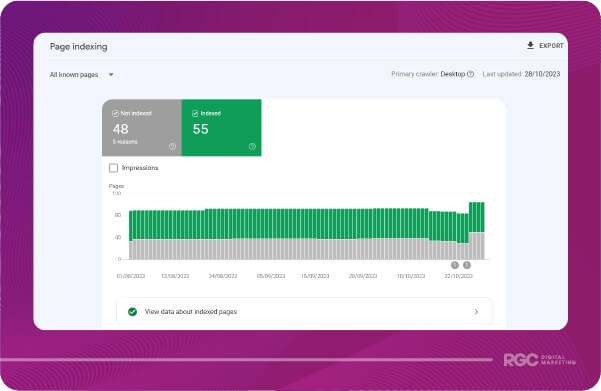
Experience
Want to know how Google evaluates the user-friendliness of your site? Metrics like Page Experience and Core Web Vitals let you know how smoothly your site performs, especially on mobile devices. The data comes from the Chrome UX Report, so you can trust that it reflects actual user experiences rather than estimates like those provided by other platforms.
Shopping
If you run an online store, this tab is your goldmine for insights on how Google interprets your products. You’ll have access to valuable information about the visibility of your products, and you’ll see which fields you should fill out to create an optimal listing. Don’t worry if you can’t see this section, because it is only for e-commerce businesses that sell products online.

Enhancements
This section helps you understand the structured data Google identifies that makes your website more appealing to users. This section generates helpful reports that assist you in identifying any parts of your website that could be improved, and it helps you identify and fix anything that could affect how your site appears to users.
Security & Manual Actions
Think of this as your website’s warning system. It flags any security issues or actions taken against your site. Hopefully, this is a section you’ll rarely have to visit.
Links
A comprehensive snapshot of both the internal and external links related to your website. Internal links are the ones that go to different parts of your own site, helping users and search engines navigate it. External links are the ones coming from other websites to yours, which can boost your site’s credibility.
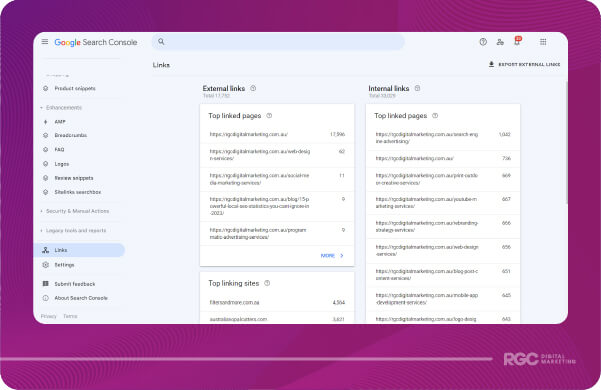
Your Day-to-Day Use of Google Search Console
Google Search Console is designed to provide users with a quick and easy way to assess the performance of their website. To access this simple snapshot, it’s likely that you’ll spend the vast majority of your time on the Performance section, which offers tailored graphs and clear numerical metrics with data from up to 16 months ago. Below is the most common view you’ll have.
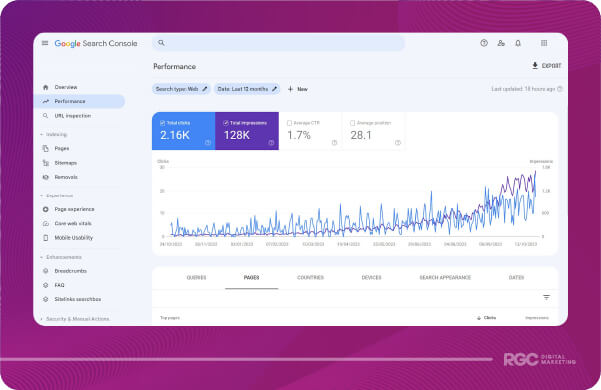
To get the most value out of Google Search Console each day, you’ll need to understand exactly what these important metrics represent.
Clicks
This is the number of times people have clicked on the various pages of your website in search results. You’ll be able to see exactly which “queries” they used to find your website, the country they are from, the type of device they used, and on which day you received clicks.
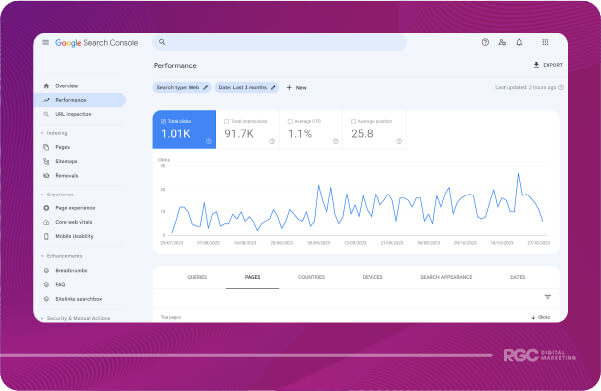
Impressions
Impressions count how many times your website shows up in search results. You also have the option to see the amount of impressions that individual pages of your website generate. Relatedly, you can see which keywords are getting you those impressions, and then find out which of your pages are ranking for those keywords.
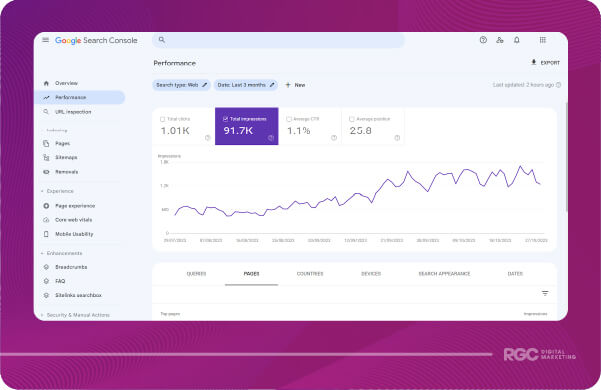
Average CTR (Click-Through Rate)
This metric tells you the percentage of people who clicked on your site after seeing it in the search results. Higher rankings usually mean a better click-through rate.
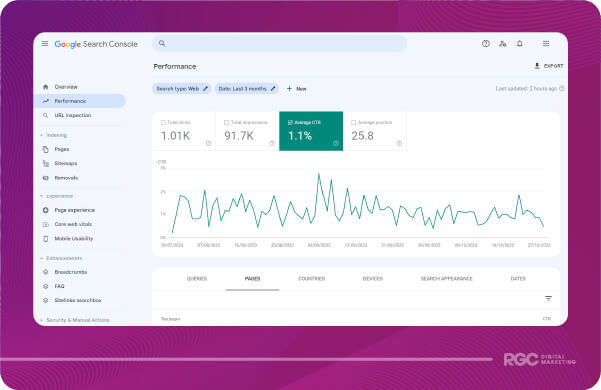
Average Position
This gives you an idea of where your website generally ranks for specific keywords. This is not always 100% accurate because the position is only based on the impressions that your page generates, rather than a result of all searches. Search results are becoming increasingly personalised from one user to another, but nevertheless, the progression of your average position is a good indicator of whether your SEO efforts are paying off.
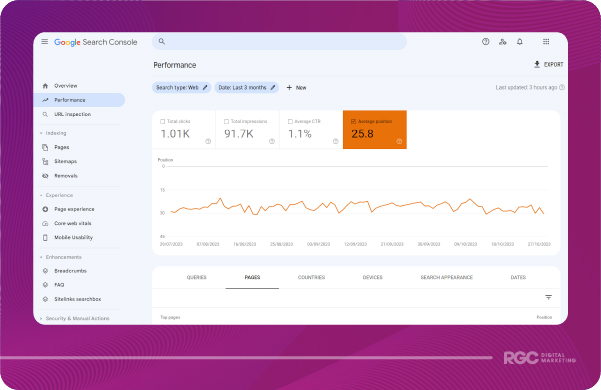
Begin Using Google Search Console Today!
Now that you understand the basics of the platform and the key metrics in the performance tab, you’re ready to use Google Search Console. This is a fantastic platform offering a clear and concise snapshot of how your website is going. It gives you real and raw information unlike many SEO tools that work on estimates, and it means you don’t need to rely on the reports that your SEO agency provides you at regular intervals. Take a proactive step and get started with Google Search Console today!